Rename Users In Content Central
IMPORTANT: This guide is for NON AD USERS - AD USER information is kept internally (internal IT) and cannot be changed through Content Central
To rename a user in Content Central first log in as an Administrator user. Once logged in navigate to the Content Central Menu (located near the upper left hand corner of Content Central) and click on "Administration".
.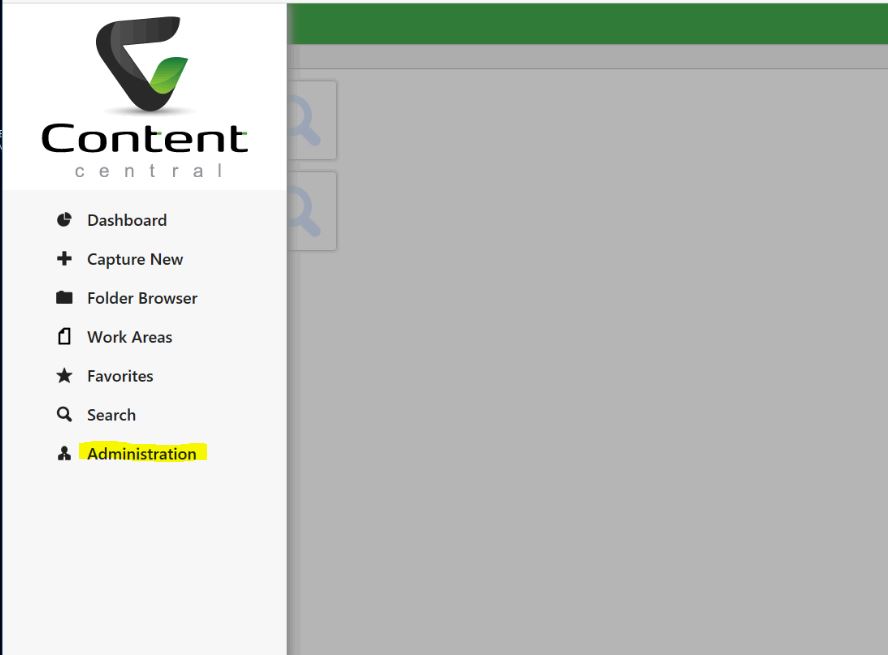
Once on the Administration page click on the "Users" option.
.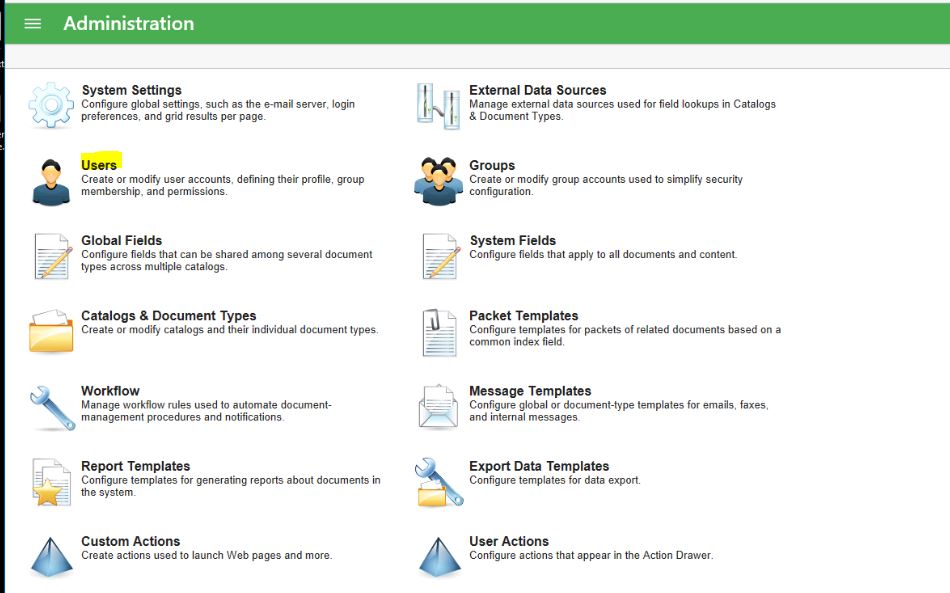
Once on the "Users" page click on the gear associated with the row of the user account that needs to have its information changed.
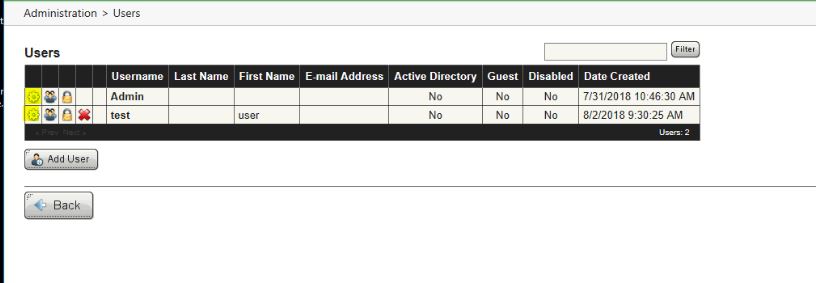
Once the gear has been clicked the "user details" page will appear. From the "user details" page changes can be made to the user name for the user chosen on the "Users" page. Be sure to click "apply" to save any changes made to user details.
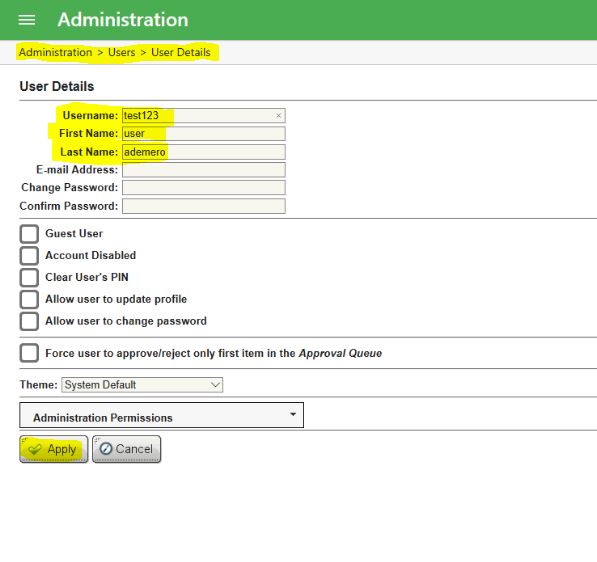
Once the changes have been applied the user information will be updated on the "Users" page and that User account will be successfully renamed.
.
Once on the Administration page click on the "Users" option.
.
Once on the "Users" page click on the gear associated with the row of the user account that needs to have its information changed.
Once the gear has been clicked the "user details" page will appear. From the "user details" page changes can be made to the user name for the user chosen on the "Users" page. Be sure to click "apply" to save any changes made to user details.
In the image below, a last name of "ademero" has been added and the Username has been changed from "test" to "test123"
Once the changes have been applied the user information will be updated on the "Users" page and that User account will be successfully renamed.
To perform this on Classic view (Content Central Versions older than Version 7 please do the following:
Log in as an administrator user and click on the "Admin" button.
The Admin button will take you to the "Administration" page.
Once on the Administration page click on "Users"; Once on the "Users" page the process is the same when using the Content Central Version 7 interface.
Related Articles
Users and Groups in Content Central, CCv7
How to Add Users in Content Central 1. Login to Content Central - as ‘Admin’ or member of Administrator Group. as user or member of group with Administration Permission for User and Group. 2. Click ‘Administration’ found in the Menu Items. 3. In the ...Change the Catalog of a Document in Content Central
Unlike other fields, including the Document Type, it is not possible to change the Catalog of a Document in Content Central from the Properties list when viewing the file. However, it is possible to change the Document's Catalog by creating a ...Creating a Report in Content Central
In order to generate a Report in Content Central you must first log into Content Central with an Admin account to access the Administration section. 1. In the Administration section, go to the "Administration>Report Templates>" section, here you will ...Troubleshooting SSL Certificate Errors with Single Sign-On in Content Central
Problem After replacing an SSL certificate for Content Central, Single Sign-On (SSO) users may receive the following error: System.ArgumentException: Provided certificate is not valid for encryption/decryption. This typically indicates insufficient ...Understanding and Applying Content Central User Licenses
Product: Content Central Best For: Administrators Industry: All Summary: The article outlines the two types of user licenses available: Concurrent and Named. The document also details the steps to apply the license key in the Configuration Manager. ...