Understanding and Applying Content Central User Licenses

Product: Content Central
Best For: Administrators
Industry: All
Summary: The article outlines the two types of user licenses available: Concurrent and Named. The document also details the steps to apply the license key in the Configuration Manager.
In Content Central, a user license serves to define and control how users can access and utilize the software. It specifies the number and type of users that are permitted to log in and actively use the system, ensuring compliance with Content Central's terms of service and managing the system's resource allocation.
Types of User License
Content Central has two types of user licenses: Concurrent and Named. Each license type determines how users can access the Content Central system and how many can be active or assigned at one time.
Concurrent Users
A concurrent user license allows unlimited users to be added to the Content Central system. However, only a set number of users can be logged in and using the system at the same time - based on the number of licenses purchased.
Example:
If you have 10 concurrent licenses, only 10 users can be logged in simultaneously, but any number of user accounts can exist.
Best for:
- Teams with users who log in occasionally or in shifts
- Organizations with large user bases who access the system at different times
- Teams that work in shifts or rotate access throughout the day
- Environments where users need temporary or infrequent access
- Scenarios where maximizing system access while minimizing cost is a priority
- Training sessions or seasonal workflows with high turnover in user logins
License Enforcement:
When the maximum number of concurrent users is reached, the first user logged in will be automatically logged out to free up a seat for the new user to log in. A notification message is sent to the system administrator when this occurs, allowing for monitoring and license evaluation as needed.
Named Users
A named user license allows for a specific number of users to be created in Content Central. Only these named users can log in with no session sharing.
Example:
A 5-user named license allows exactly 5 individual user accounts to be added in Content Central.
Best for:
Organizations with team members who access the system regularly.
Project managers and leads who need consistent daily access or continuous access.
Team with members who have fixed roles.
Steps to Apply the License Key
Open Configuration Manager
Launch the Configuration Manager on the server where Content Central is installed.
Go to the License Settings
Select License.
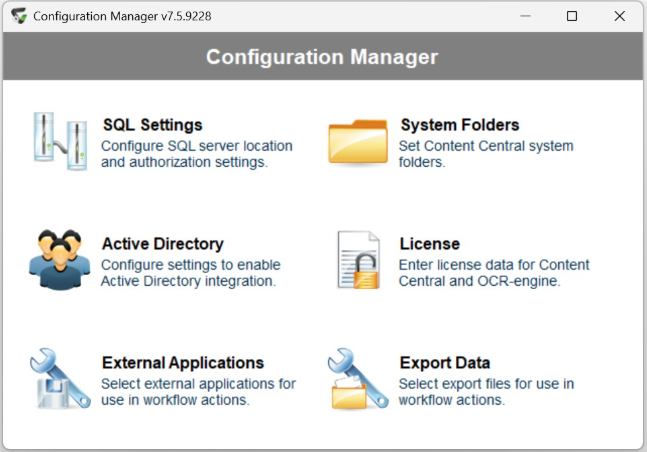
The License Settings menu shows the Content Central license details including user license.
Apply or Update License Key
Select Enter License Key in License Settings
Enter or paste the new license key in the provided field. Click Apply to update the license details.
Select OK to close the License Key Accepted prompt.
The License Settings will update to show the user license details.
Restart Content Central Services.
License updates require restarting the Content Central services for changes to take effect. Go to Services, then restart the Ademero Content Central Services.
Related Articles
Enabling forgotten password; password retrieval for Content Central document management system.
This guide applies to Ademero's Content Central Document Management System. This guide is outlined using Content Central Version 7.5.6779. Enabling this setting allows users to see and utilize the "Forgot your password" function on your Content ...Change the Catalog of a Document in Content Central
Unlike other fields, including the Document Type, it is not possible to change the Catalog of a Document in Content Central from the Properties list when viewing the file. However, it is possible to change the Document's Catalog by creating a ...Understanding Content Central Work Queue
Product: Content Central Best For: Administrators, Users. Industry: All Summary: The Content Central Work Queue allows users to manage, route, and collaborate on documents by sending them to individual or group queues, with optional expiration dates, ...How to Delete a document or documents from Content Central
In this guide we will be going over how to locate and delete single and multiple documents within the Content Central version 7 interface. This guide pertains to Content Central version 7.X.XXXX Your user account must either be an Administrative ...Creating a Report in Content Central
In order to generate a Report in Content Central you must first log into Content Central with an Admin account to access the Administration section. 1. In the Administration section, go to the "Administration>Report Templates>" section, here you will ...