Global Fields and DocType Fields
Creating New Global Fields
Go to "Administration" Page. From the Menu Panel, click to select "Administration".
Go to "Global Fields".
In the "Configure Global Fields" Page, configured Global Fields will show in this page.
Click "Add Field".
In the "Manage Global Field Details" Page, enter the necessary settings for the Global Field. Click "Apply".

Global Fields can be added as Document Type Fields for any configured Document Types.
Adding Global Fields to Document Type
Go to "Administration" Page. From the Menu Panel, click to select "Administration".
Go to "Catalogs & Document Type".
On the "Catalog" item, select a Catalog.
On the "Document Type" item, select a Document Type to add new Fields.
Click "Fields".
In the "Manage Field Details" Page, click to CHECK "Use Global Field".
Select the Global Field to add. Click "Apply".
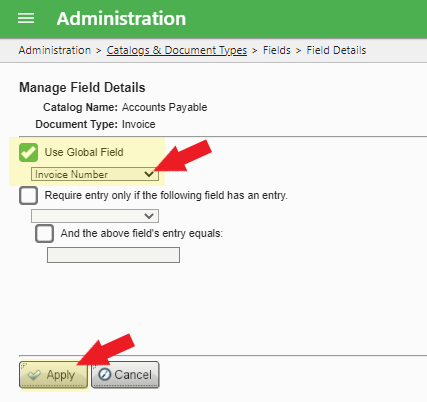
Select the Global Field to add. Click "Apply".
<< end >>
Related Articles
Configuring Content Central: Initial Setup of Fields, Catalogs, and Document Types
Product: Content Central Best For: Administrators Industry: All Summary: The article guides administrators through the initial configuration of Content Central, focusing on setting up essential metadata fields, Catalogs, and Document Types. ...Limiting Document Access by Global Field Value
This applies to Content Central v7.5 and above. Limiting Document Access by Field Value A user, with SEARCH and VIEW permission to a Document Type, can be set to be able to access documents with specific Global Field Values only. This can be done ...Enabling Multiple Selections in drop-down fields
Enabling Multiple Selections for drop-down fields in Content Central requires two settings to be enabled. The first in the System Settings, and the second on an individual Field level. Login to Content Central as 'Admin' or a member of the ...How to enable and disable System Fields in v7
1. Login to Content Central as 'Admin' or a member of the Administration Group. 2. Click 'Administration' found in the Menu Items. 3. Click 'System Fields' found in the Administration Page. 4. Click the field you wish to enable or disable. Then Click ...Steps to Create a Global-Field Search Widget in the Dashboard
This applies to Content Central Document Management System v7.0 and up. Steps to Create a Global-Field Search Widget in the Dashboard 1. Login to Content Central. 2. In the Dashboard, click 'Add Widget' ( green + ) icon found at the bottom right ...